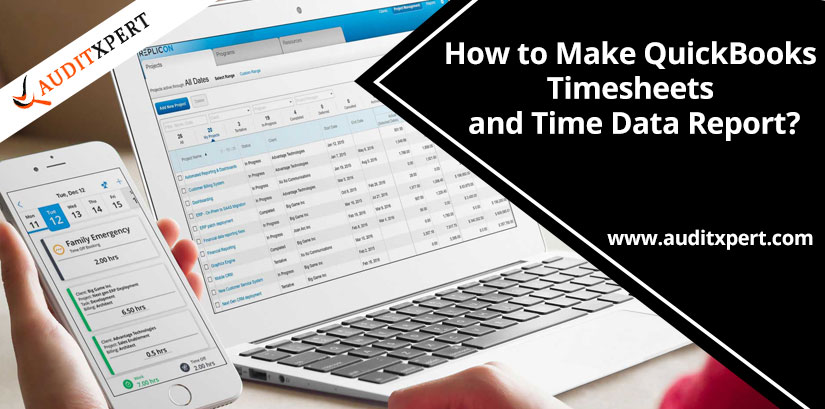
How to Make QuickBooks Timesheets and Time Data Report?
QuickBooks software provides these Timesheets services using this you can easily create and manage your timesheets and time data report. You can use the QuickBooks Timesheets for fills the employee’s time and date and hours worked that help to creates the employee paychecks. For the Payroll, time tracking that plans subscription cannot be required. If you calculate the paychecks gross salary the hours you can enter that are used by QuickBooks.
Save Time & Effort
Get Help From Expert
Get your accounting work done by experienced accountants. Fix all your accounting software errors & problems. Dial our toll-free number.
+1-844-476-5438In this Timesheets you can track the time that all employees spend on a particular job or task. Every business owners want to know how to make Timesheets and Time data report with the QuickBooks data report you can be organized easily evaluate the time that neede to complete a task.
What is QuickBooks Timesheets?
It is the special tool of QuickBooks software that helps to track the time spent by each worker on their specific job. It can be organized all over in the world used tools such as the timesheets for tracking the amount of work done by each worker.
Timesheets also help the companies in evaluating the amount of time you will require for the completion of a particular job. This is very useful for organizations when you hire someone on a contractual or hours basis. Now we explain the steps of making the QuickBooks Timesheets with the help of our blog you can easily create all reports and timesheet and store the information of your clients.
Steps for Creating the QuickBooks Timesheets:
Now, we can explain the various steps for creating the QuickBooks Timesheets and data reports we provide the best steps for creating the weekly, batch or single activity Timesheets you can read all the steps and knowing about the multiple Timesheets.
- Into the first steps, you Click on the Employee and then enter the time.
- In the Timesheets provides the two option you choose from
- You can enter your weekly timesheets in order to get the working hours tracked.
- And another is you can also enter a single activity.
Note: You can adjust the column sized by just clicking the right side border of the column header and dragging.
Steps for Creating Weekly TimeSheets:
You can also read the steps of weekly Timesheets that are following as:
- Choose the Employee name and next select the name.
- If the working hours are billable then select the customer, services and job items after that click on the billable option.
- Select the payroll item for the amount of time you have worked upon.
- Based on the class of your preference and WC codes also added by users.
- Then click on the column for days where you have to track the working hours after you can enter the worked hours upon in this particular job along with the payroll item.
- If you enter the time into the timesheets, Paychecks or information you enters into the payroll window, then you can get the time range type and return QuickBooks and get the total hours calculated for you.
- Repeat these steps until all the time worked for the week is added completely.
- The above steps are completed then click to the save and close button.
Creating the Batch Timesheets by QuickBooks
- You click on the Employee then enter the time after that use weekly Timesheet.
- Then click on the dropdown of the name and then scroll towards the top. Then select the multiple names.
- Select the Employee and you can also click on the box of other names and then click to Ok.
- If once you are done with this you get the Timesheet filled and click on save and close, New in order get the timesheets recorded for multiple employees.
- The QuickBooks software will record this timesheet for the multiple selected names.
Single Activity:
If you get a single activity you can read our blog and also get the knowledge about this activity. the following steps are:
- The worker can select the date from the date calendar.
- If the date before the today date you can enter then you want to be able to use the function of start and stop of a single activity but you get the amount of time you entered manually for a particular activity in the field of duration.
- Then get the employee you selected from the dropdown list of the name.
- If the worked hours are billable then select the customer’s job then from the dropdown arrow of job and also the services item from the dropdown of a select item after complete this step, you click on the Billable and get the checkbox of billable verified whether it is selected or not.
- Select the Payroll item which is overripe by the time worked on paychecks from the dropdown of Payroll item.
- Based on your Preference WC code are also called the worker compensation may also be added with the classes.
- You click on the start button in order to get the time tracking done for work and you also get the time entered when the job was started by the employe and click on the start button.
- If once time your job is done then you click on Stop.
- After complete these steps click on the save and close button.
Print your Timesheets
Follow these steps and get print the QuickBooks online timesheet and data reports that are:
Steps of Print Weekly Timesheet:
- Into the File menu Click on the Print forms option.
- Select the Timesheet.
- You can view the additional timesheet, change the data range by entering the different dates into the dated and thru fields in order to view the additional timesheets.
- Now select the Timesheet for which you want to Print out.
- If you want to get the full text printed of the activity notes on each of the timesheets then you select the print full activity notes. If this option cannot choose by user then QuickBooks will take the print if each note first line.
- Click on Ok and get the print of the Timesheet for every person that is selected for every week and it comes with a range of data.
Print the blank Timesheet
Using these steps you can print easily the Blank Timesheet the steps is following are:
- Click to the Employee option.
- Then you need to Enter the Time.
- Now you select the Weekly Timesheet Window.
- Select the Print Option.
- Click to the Print blank Timesheet.
- Now you can enter the number of copies you want to print into the Print timesheet window and Click on Print.
Steps for Creates the Time data Report
The time can be created by the name report which is displayed that things are mentioned below:
- Using these below steps you can create the Time data report that is following are:
- Enter the name of the Employees
- Then Name of the customer that is associated with timesheet
- Enter the number of total hours worked on the range of dates you get selected.
- Now you can use the feature of customizing the report in order to display multiple data or columns.
Following these steps you can create your Data reports:
- Firstly you have to go menu bar of QuickBooks and click on reports after that on jobs, Time and Mileage and then Time by name.
- Select the Tab of Customize report.
- Now Go to the Window of display and get the more columns added into the report by selecting the more than one or more of options of display available there.
- Click on the Filter Tab.
- Select the items and names you are looking forward to adding to the report.
- If you want to get the multiple items and names Published then:
- you just click on the arrow for item and names you get selected.
- Now you get the option selected for multiple.
- Click into this order to get the items choosing from the offering list.
- Next, you click on ok to get the selection applied.
- Then choose the Ok on the best window in order to get the saved all changes.
Conclusion
In the above blog, we discussed how to makes QuickBooks Timesheets and Time data reports. Using these Timesheet and Time data report you can stores the employee information and also manage the employee’s Paychecks.
Read More…
- How To Fix QuickBooks Error 404: Easy Troubleshoot Guide
- How to Resolve QuickBooks Error 6129?
- Tips To Choosing Accounting Software for your Business
- How to Create a QuickBooks Payroll Summary Report?

Comments (0)